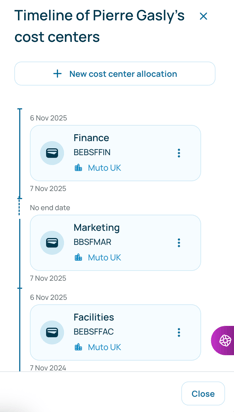How to Change, Create or view the Cost Center History of an Employee in Muto
Learn how to change an employee’s cost center in Muto, create a new one if needed, or view their full cost center history, all directly from the employee profile.
- Go to the Employees section
In the Muto dashboard, open the Employees tab. - Select the employee
Click on the employee whose cost center you want to change. - Scroll to the Cost Center section
In the employee’s profile, scroll down until you reach the Cost Center area. - Open the options menu
Click on the three dots (⋮) next to the current cost center.
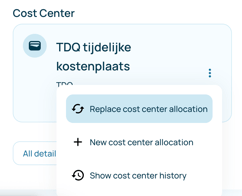
- Replace, Create or show history
Choose a new cost center from the list and confirm to apply the update. To review the employee’s previous cost centers, select "Show cost center history."