How to add, update, or delete a task?
Tasks in Muto help you stay on top of renewals, employee updates, and other important actions. Here’s how you can add, update, or delete tasks.
Add a task
1. Navigate to the Tasks section and select the "+ Add task" button located at the top right corner.
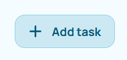
Task name: (e.g. Renew contract)
Subject: (select an employee, vehicle, or contract)
Due date
Assignee: (who is responsible for the task)
Description: (Notes, important information regarding the task, ...)
1. Navigate to the Tasks section and select the "+ Add task" button located at the top right corner.
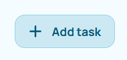
2. Fill in the task details:
Task name: (e.g. Renew contract)
Subject: (select an employee, vehicle, or contract)
Due date
Assignee: (who is responsible for the task)
Description: (Notes, important information regarding the task, ...)
3. Click Add task.
Your task will now appear in the task list!
Update a task:
- In the task list, locate the task you want to update. (You can use the Search filter)
- Use the Status dropdown (e.g. To do, Awaiting, Done) to reflect the current progress.
Edit a task:
- Click the task you want to edit and click on "Edit".
- Update any of the following fields:

- Click on "Save changes"
Deleting a task
-
Search for the task you want to remove.
-
Click on the task to open its details.
-
Select "More Actions".
-
Click Delete task.

